
Learn TiviMate Live TV Channels on Your Device
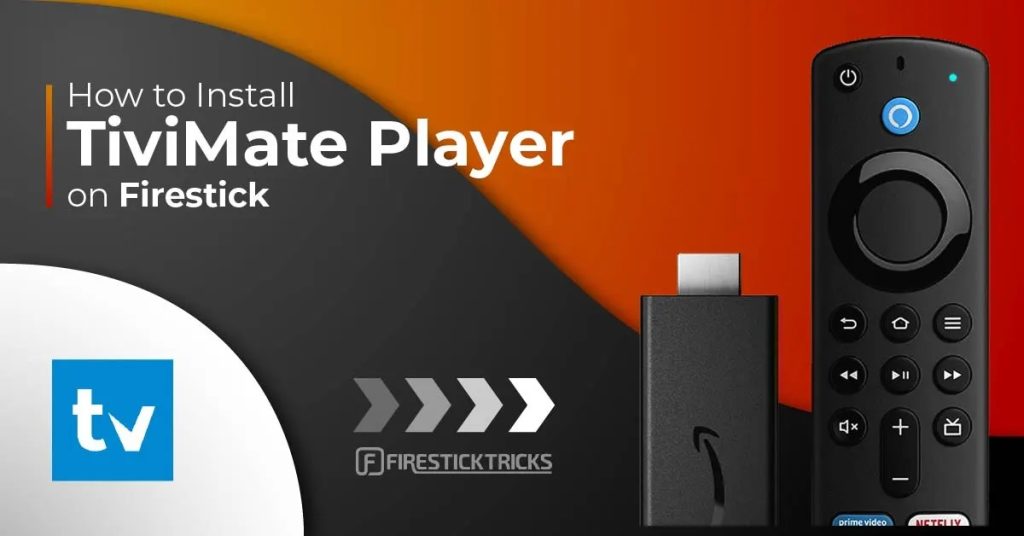
Do you wish to enrich your Fire TV or Android TV experience effortlessly? Look no further! This guide will walk you through the seamless installation process of TV Mate on your device. TV Mate is an exceptional application designed to simplify the setup of your live TV channels. Whether you possess a Fire TV, Fire TV Cube, Android TV, or Google TV, the installation process remains uniform. Let’s dive in!
Prepping Your Device for Installation
Before initiating the installation process, it’s crucial to prepare your device for sideloading apps, a method for installing applications not readily available on the Amazon app store or Google Play. Here’s how to do it:
1-Install the Free Downloader Application:
- Navigate to the search icon on your device.
- Find the search box and choose it.
- Type “downloader” and choose it from the options.
- Proceed to download and install the application by selecting the prominent orange icon.
2-Enable Unknown Apps:
- Return to the home screen.
- Navigate to the gear icon and select it.
- Enter “My Fire TV” or “Developer Options.”
- If “Developer Options” isn’t visible:
- Access “About” and highlight your device’s name.
- Click your device’s name seven times to unlock developer mode.
- Return and “Developer Options” will be visible.
- Locate and enable “Install unknown apps” or a similar option.
- Enable unknown apps for the downloader application.
Your device is now ready for sideloading apps.

Installing TiviMate
With your device prepared, let’s proceed with TV Mate’s installation:
1-Launch the Downloader Application:
- Return to the home screen using your remote.
- Navigate to the downloader application.
- Pin it to the home screen if preferred.
2-Open the Troy Point Toolbox:
- Launch the downloader application.
- Click on the URL box, then press “OK” to activate the keyboard.
- Type in the code “25 0931” and then click “Go.”
- Wait for the Troy Point Toolbox to load.
3-Mark the Troy Point Toolbox as a Favorite:
- To facilitate future access, designate the Troy Point Toolbox as a favorite.
- Hold down the “OK” button on your remote for a few seconds.
- Choose “Add current page to favorites” and then “Save.”
4-Locate and Install TiviMate:
- Scroll until you locate TV Mate in the Troy Point Toolbox.
- Select “Download,” then proceed to click “Install.”
- After installation, click “Done” to close the prompt.
- Remove the installation file to create more space on your device.
5-Place TiviMate on the Home Screen:
- Navigate back to the home screen using the home button on your remote control.
- Locate the page displaying all your applications.
- Find TV Mate and position it as desired on the home screen.
- Alternatively, press and hold the “OK” button on your remote, then use the arrow keys for adjustment.
6-Launch TiviMate:
- Finally, select TV Mate to launch the application.
- Follow the prompts to set up your live TV channels.
Congratulations! You’ve successfully installed TV Mate on your Fire TV or Android TV device. Now revel in your preferred live TV channels without hassle.
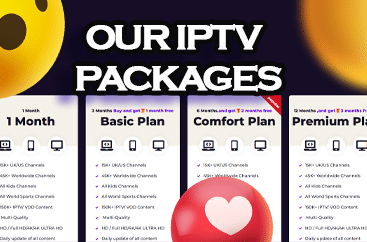
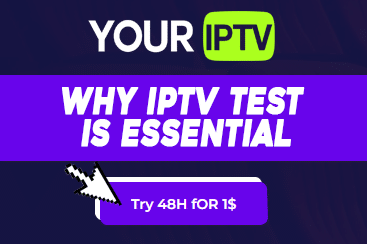
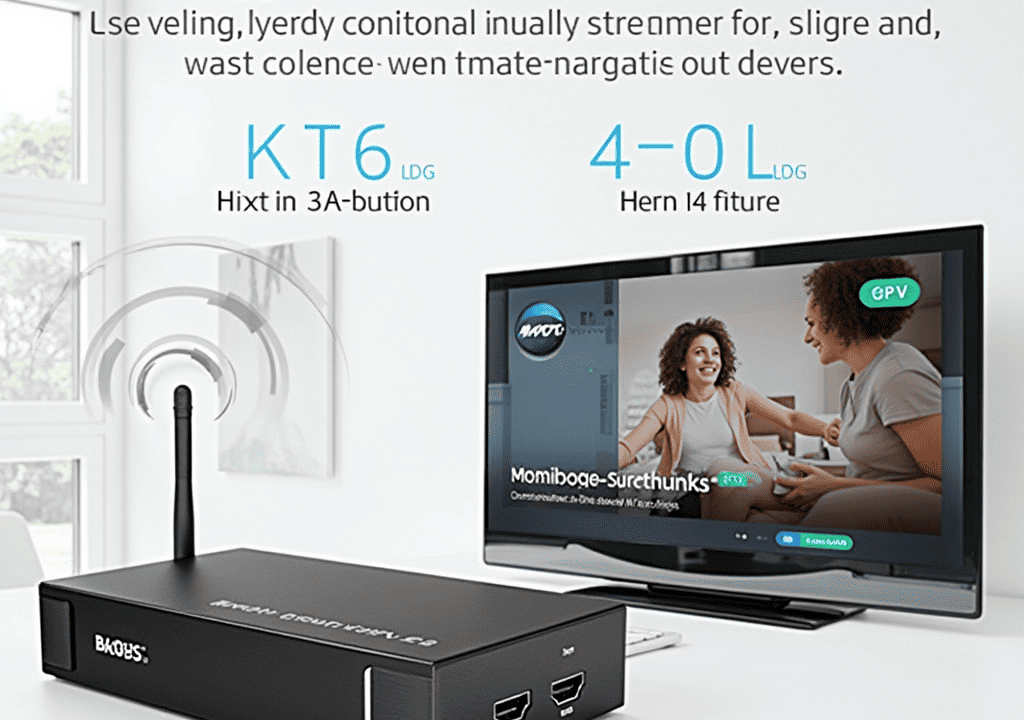
Wilton
Thanks designed for sharing such a good thinking, post is
nice, thats why i have read it completely