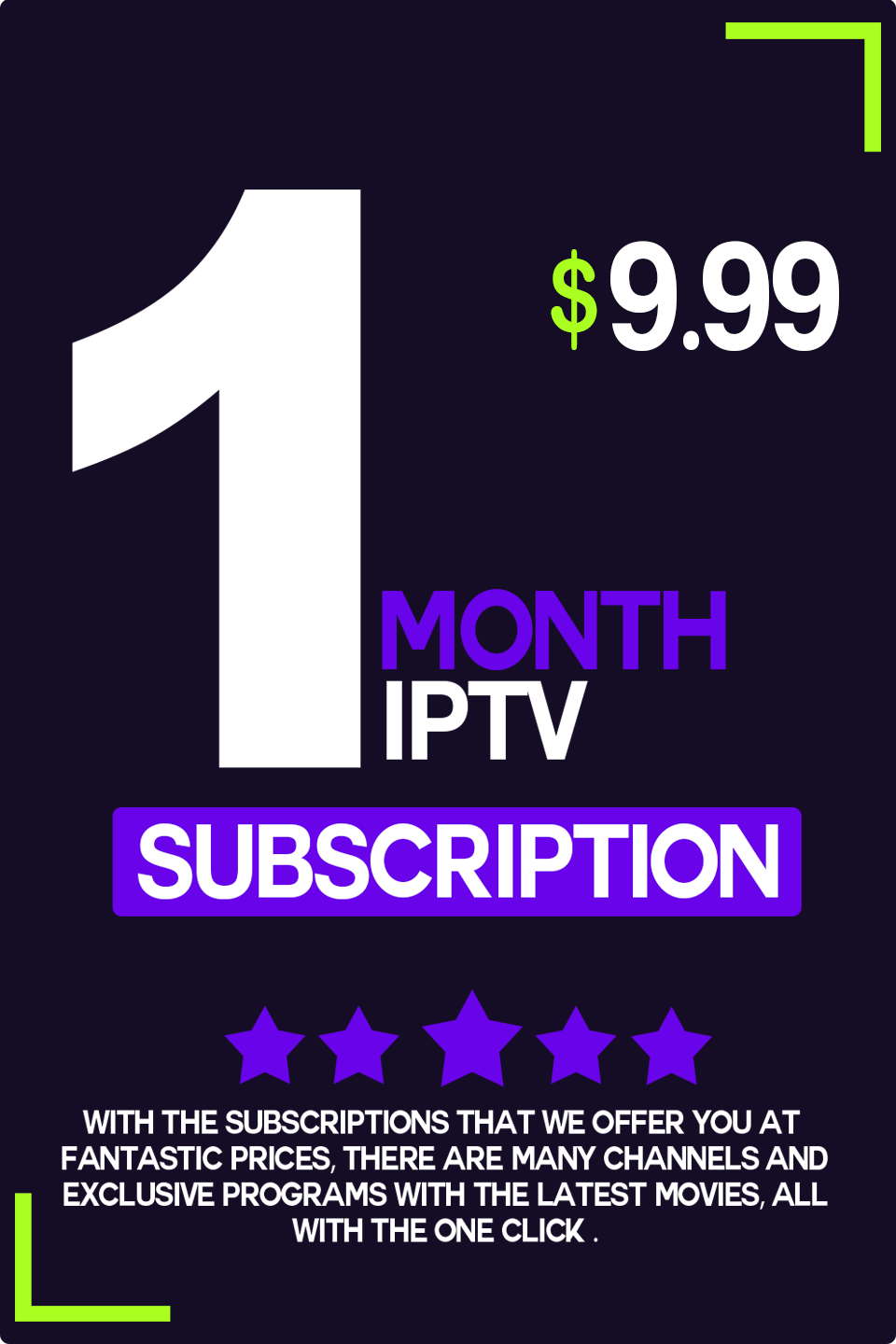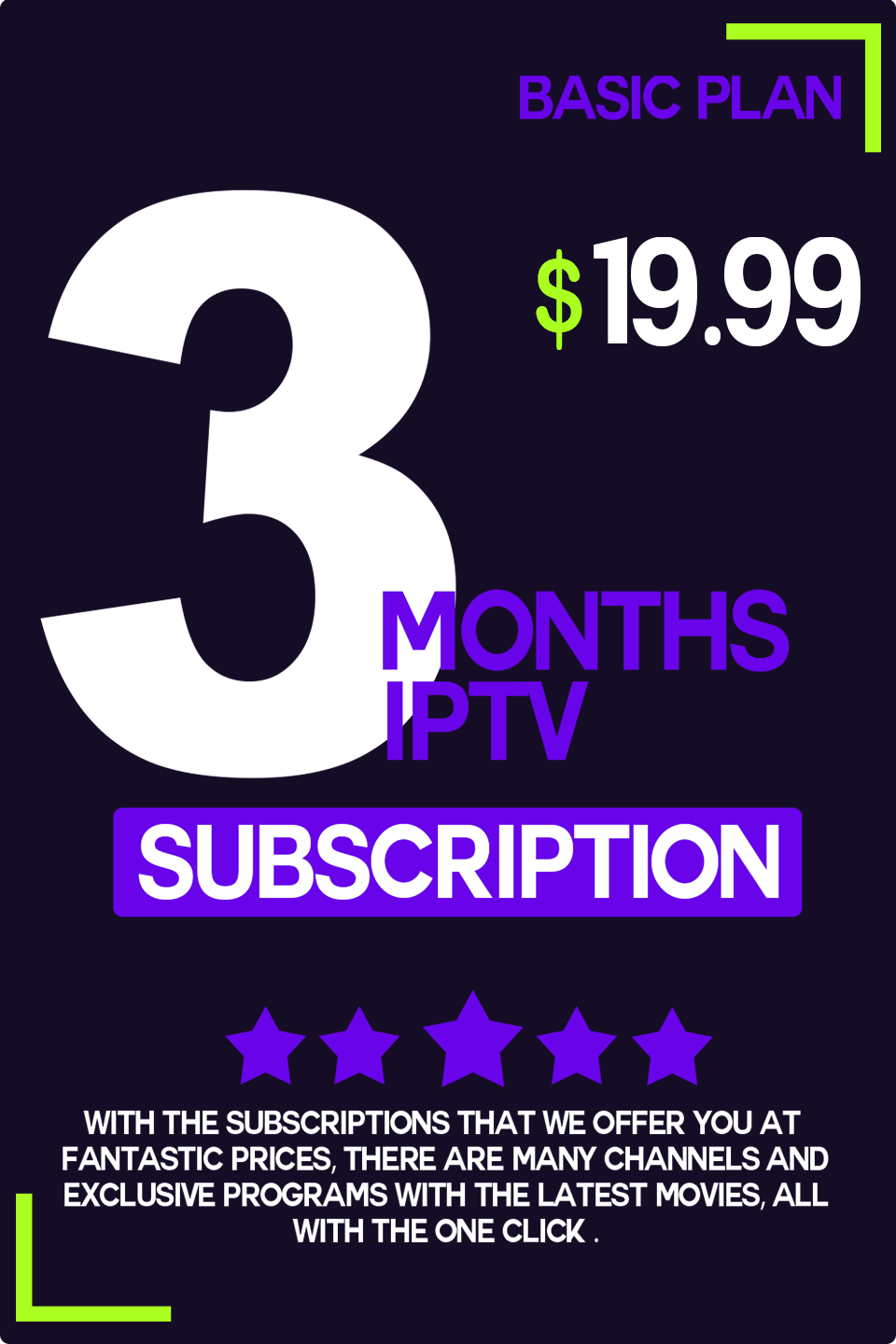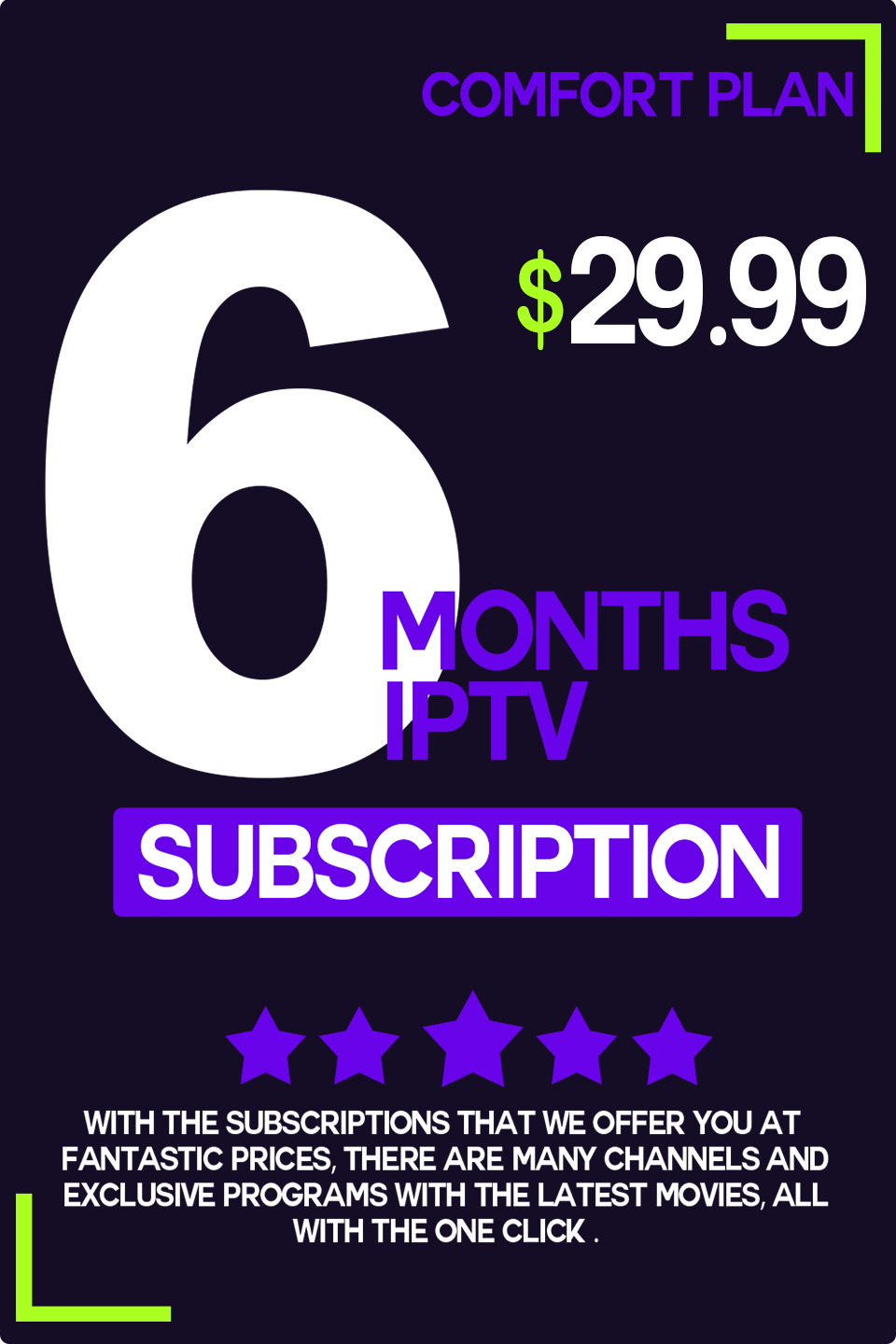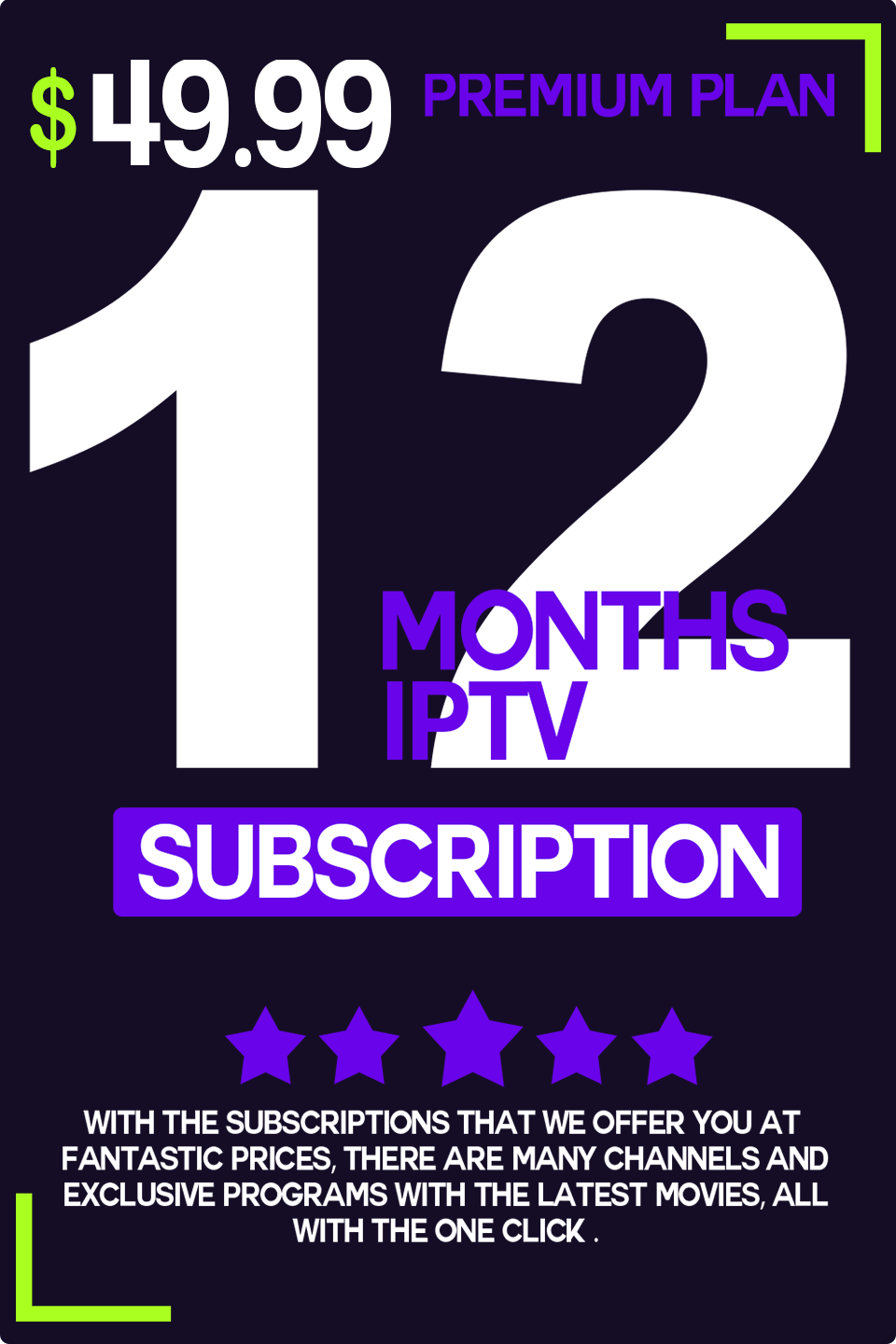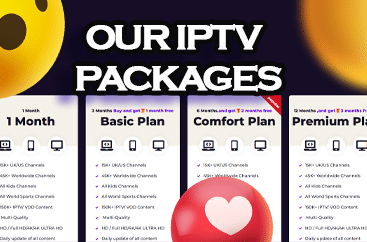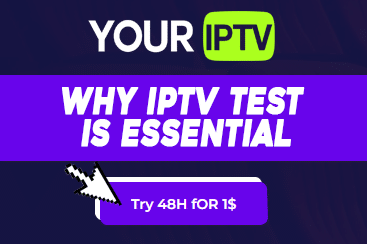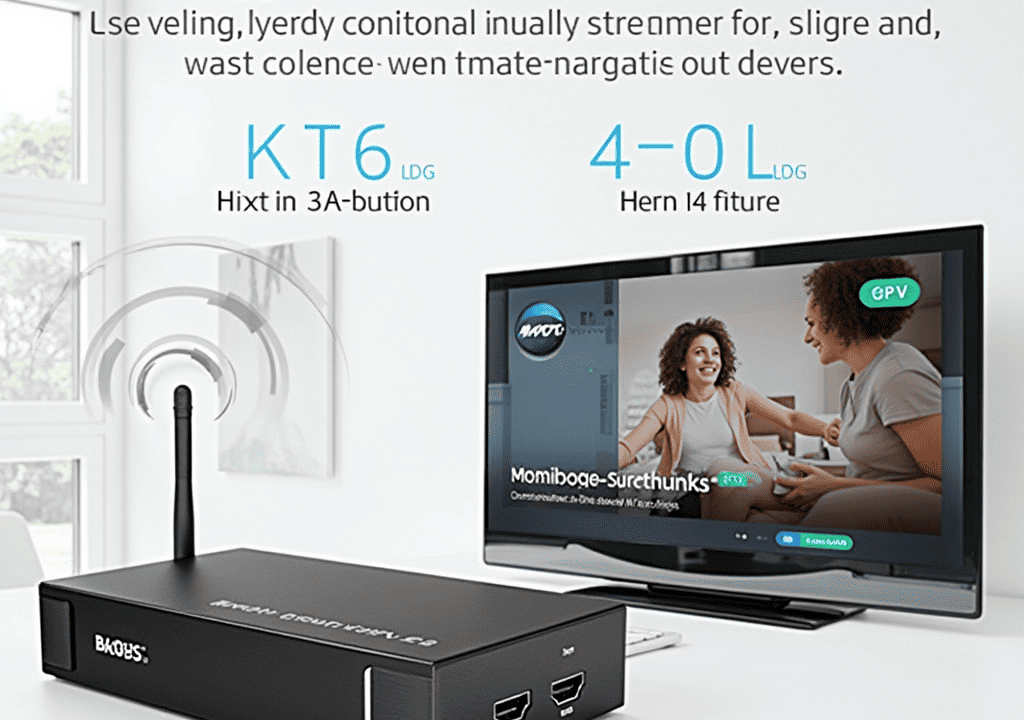In this guide, we’ll walk you through the process of installing and using TiviMate on your Firestick, Fire TV, or Android TV/Google TV devices.
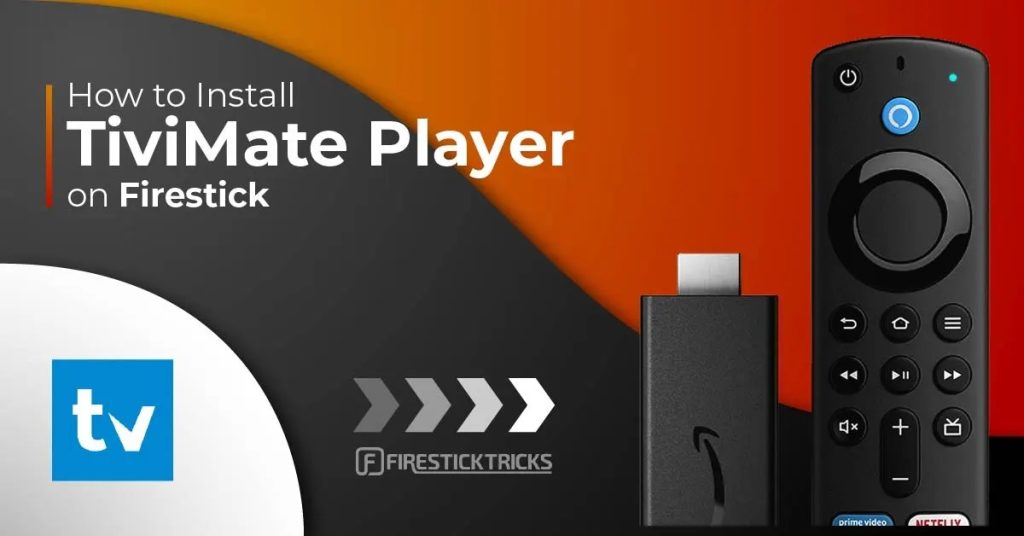
We offer both a detailed screenshot guide and a comprehensive video tutorial covering all aspects of this remarkable application. Additionally, we provide setup instructions and tips to help you maximize your experience on your chosen device.
The latest version of TiviMate, version 4.7.0, boasts an array of extensive features.
TiviMate stands out as one of the premier IPTV Players available for use across various devices, including the Amazon Firestick.
Although the app does not directly host live channels for streaming, users can seamlessly incorporate an M3U URL or an Xtream Code URL into the app to access live streaming content.
Before proceeding with the guide, we recommend verifying with your IPTV service provider whether they offer access to their M3U URL/Xtream Code.
Typically, this information can be found in the support documents or online discussion forums provided by most services for their subscribers.
TiviMate provides users with both a complimentary and an upgraded premium version of the service. The premium version, which currently costs $9.99 per year or $29.99 for a lifetime subscription, unlocks a multitude of features not available in the free version.
Premium Features include scheduled recordings, custom recurring recordings, support for multiple playlists, parental controls, picture-in-picture, favorites management, catch-up, customizable TV guide update intervals, customizable panels transparency and timeout, customizable groups and channels, manual channel sorting, auto frame rate (AFR), reminder to automatically play channel, and much more.
As you can see, the premium version offers significant enhancements over the free option, making it a worthwhile investment.
We recommend starting with the free version via the instructions provided below. If you find it satisfactory, you can later upgrade to the premium release.
In this tutorial, we’ll be using an Amazon Fire TV Stick 4K Max. However, the same instructions apply to Android TV/Google TV devices such as the NVIDIA SHIELD, MECOOL Boxes, onn. Google TV Box, and others.
Guide to Installing TiviMate on Firestick/Android TV/Google TV
Follow the steps below for installation and setup instructions for TiviMate on your preferred device. We highly recommend watching the video tutorial for additional insights not covered in the screenshot guide.
Step 1 – Prepare Your Streaming Device
Navigate to the home screen of your device, hover over the Find button, and select the Search box.
Search for and select Downloader.
Choose the Downloader app.
Select “Download” or “Get” and patiently wait for the app installation to complete.
Once installed, return to the home screen, hover over Settings, and select My Fire TV.
Choose Developer Options and click Install unknown apps.
Locate the Downloader app and activate Unknown Sources to enable side-loading on your device.
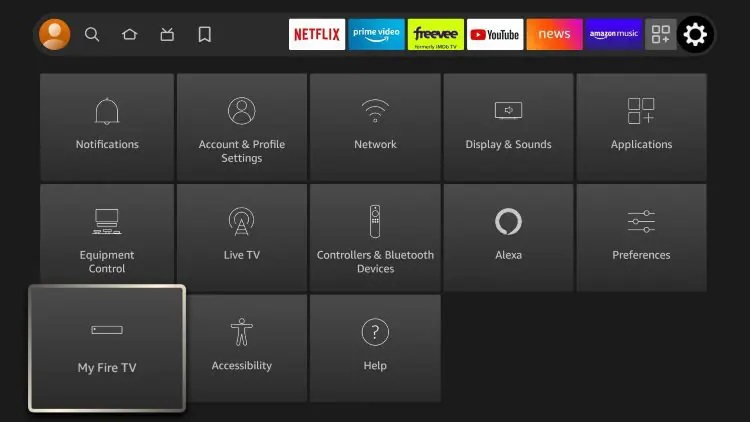
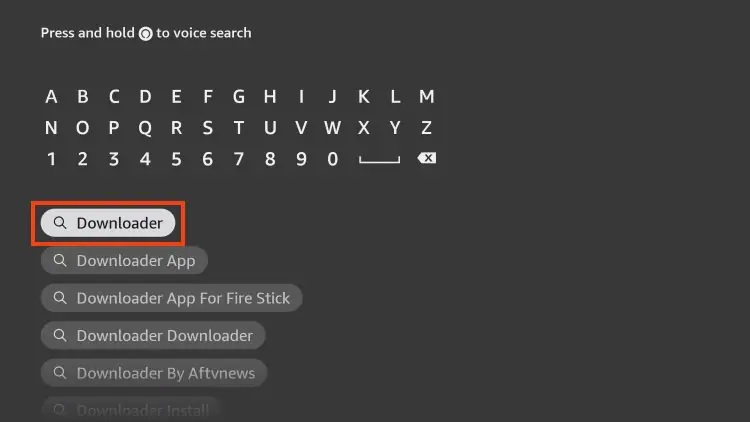
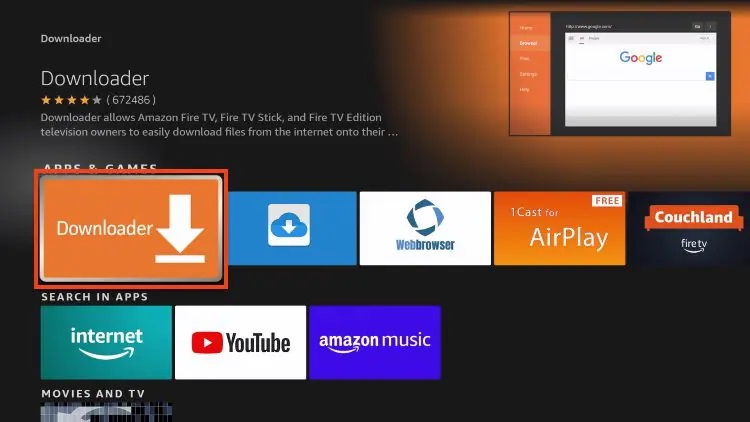
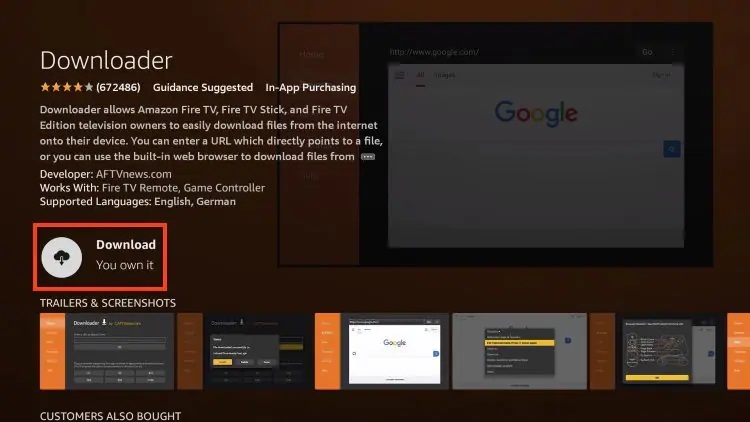
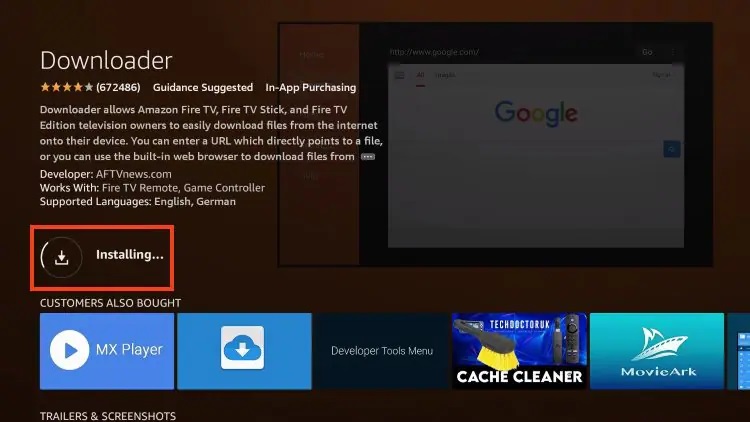
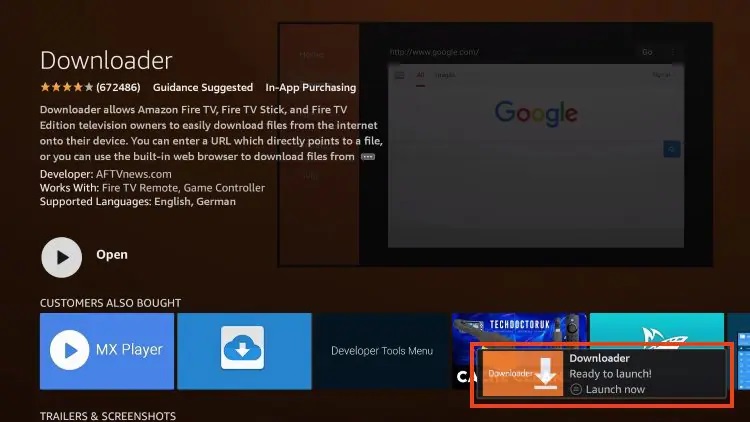
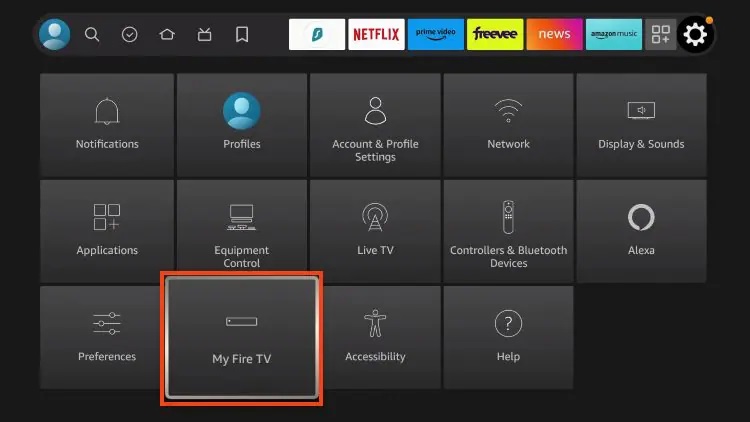
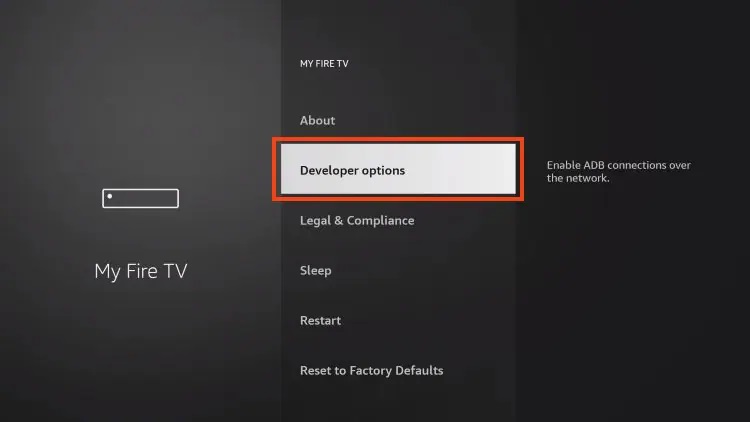
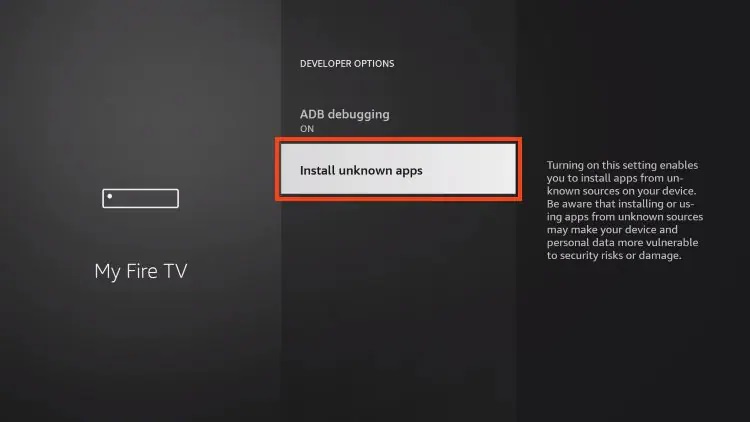
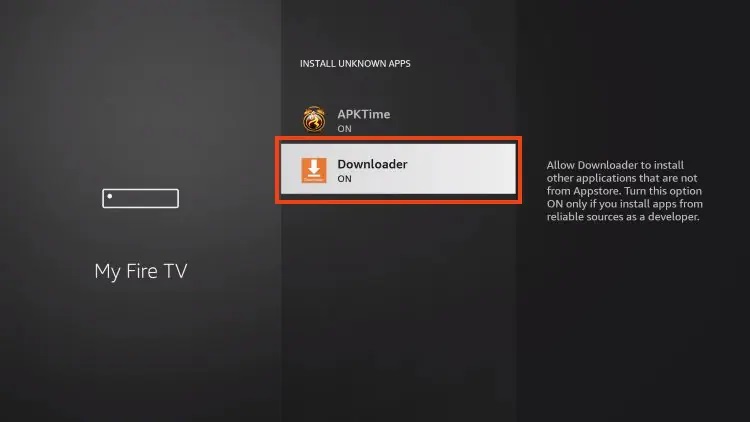
Note: If Developer Options are not available, follow the additional instructions provided in the guide to enable them.

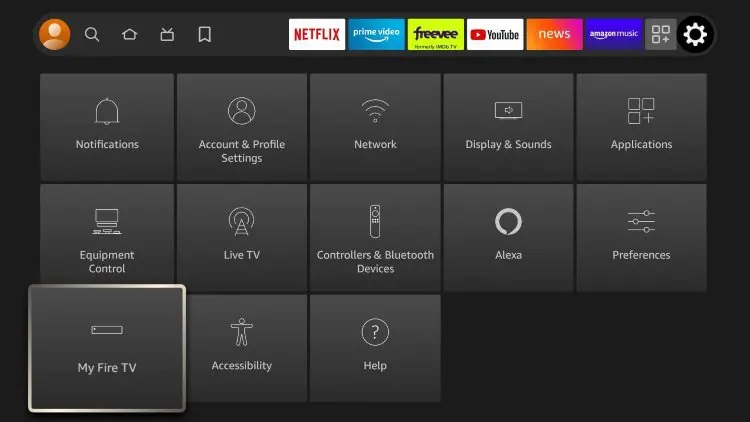
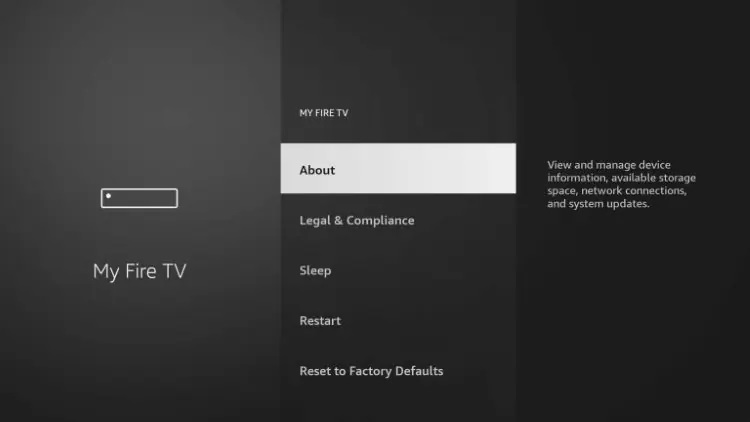
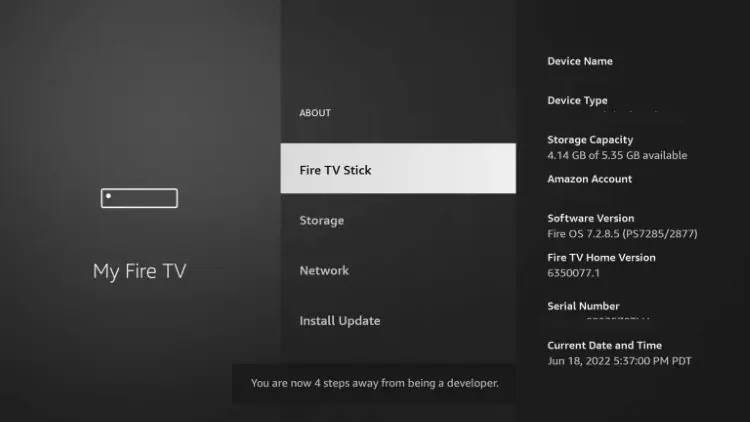
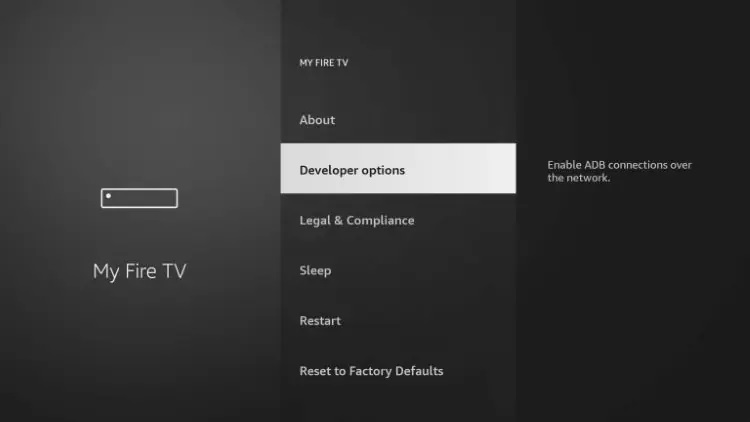
Step 2 – Setup TiviMate
Launch the Downloader Application.
Head to the URL bar, input the Downloader Code Toolbox (250931), and hit “Go.”
Follow the on-screen prompts to install TiviMate.
Once installed, launch the app, and follow the setup instructions to add your preferred IPTV service using an M3U URL or Xtream Codes.
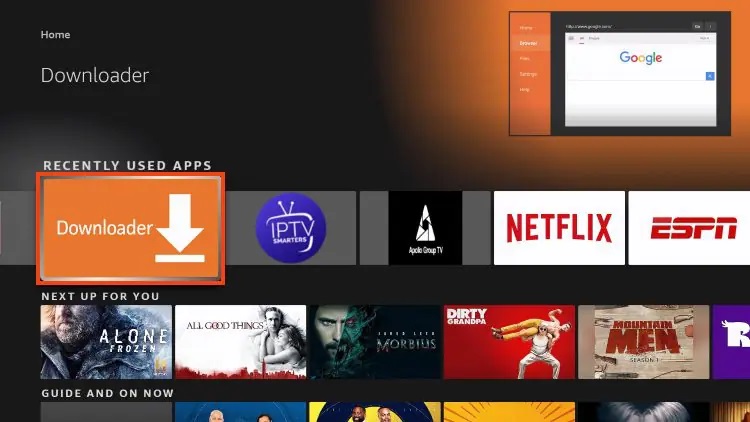
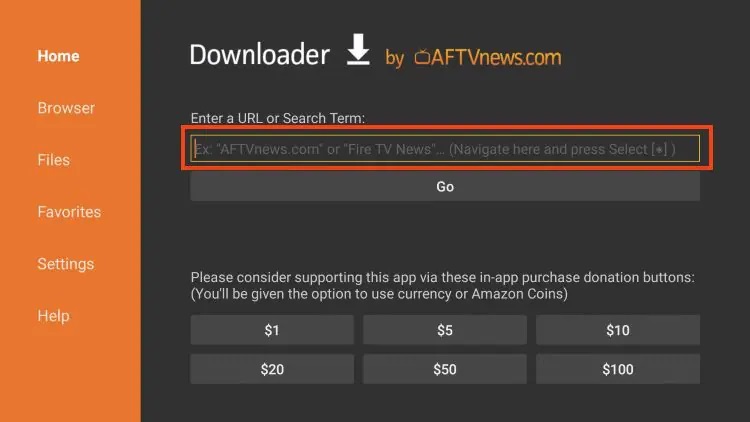
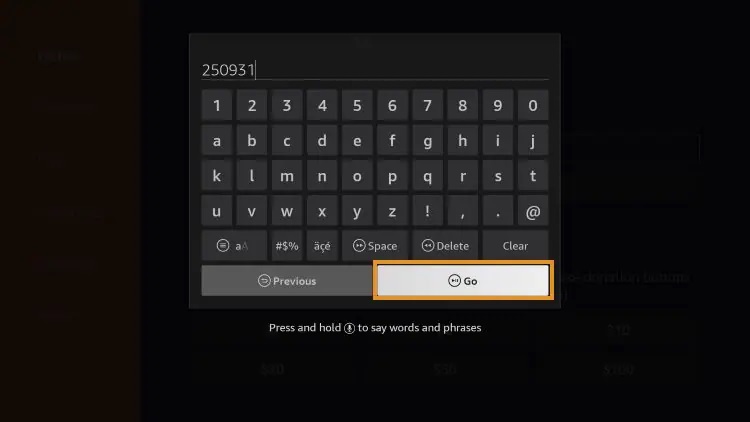
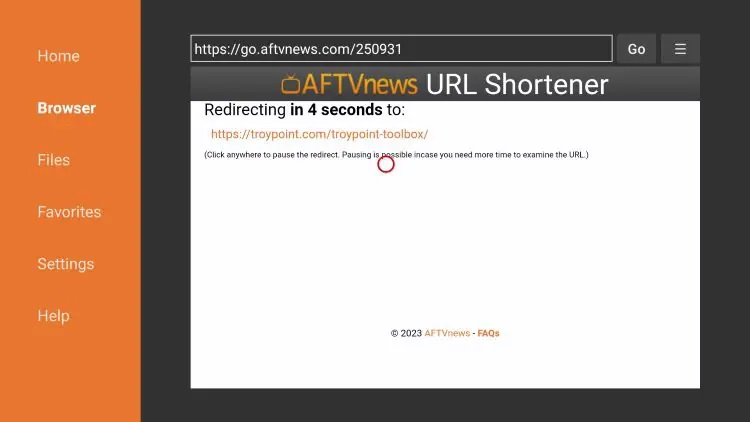
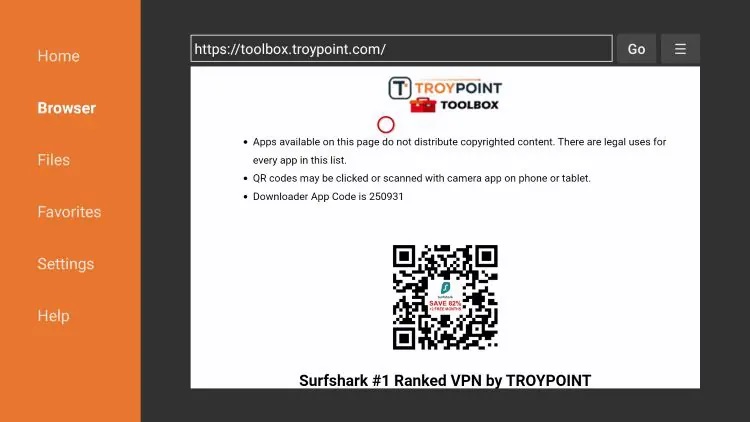
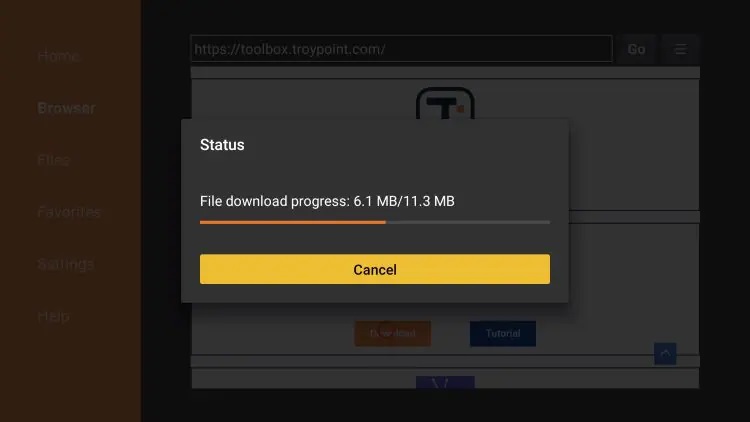
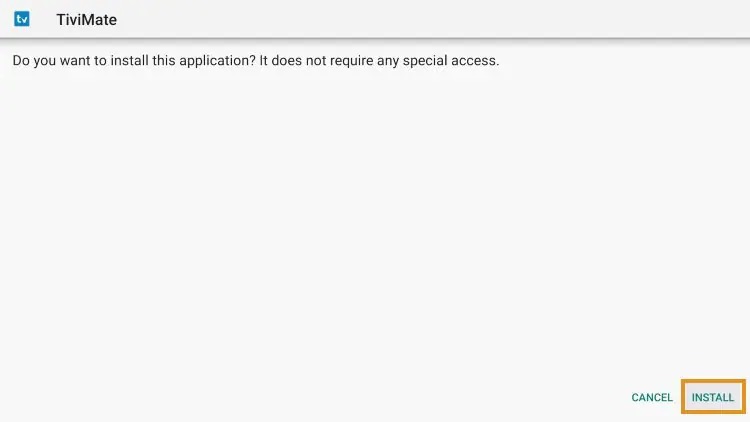
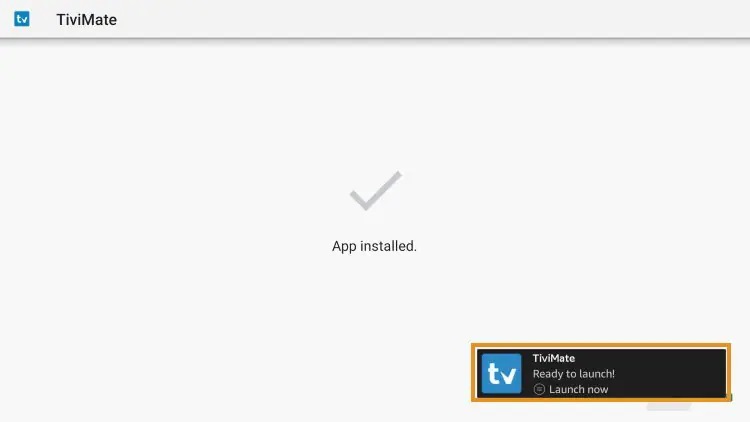
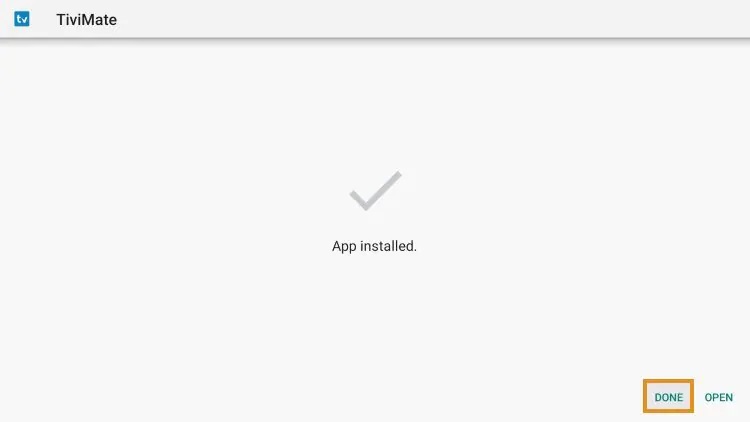
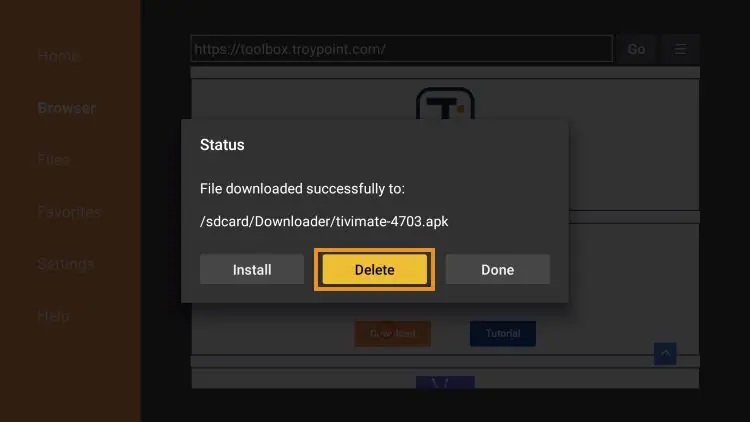
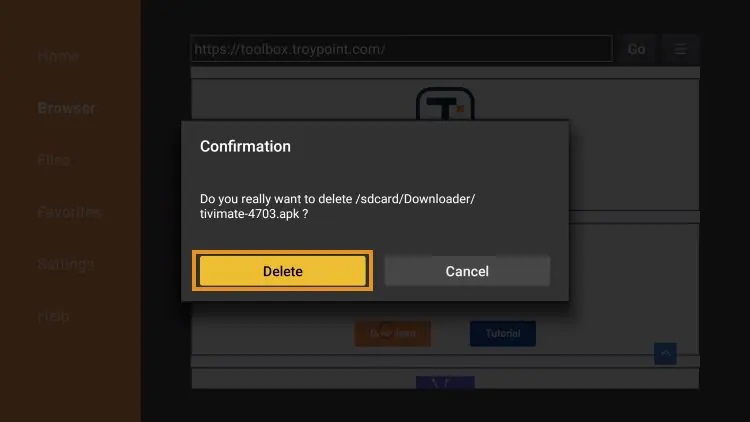
Note: Detailed setup instructions are provided within the guide for both the free and premium versions of TiviMate.
How to Purchase & Set Up a Premium Account
- Install the TiviMate Companion App via Google Play Store on your Android device.
- Open the Companion App, create an account, and choose your desired subscription package.
- After purchasing a premium account, log in to the TiviMate app on your device and activate premium features.
Details & Features
Upon installing TiviMate, you’ll notice its unique interface and an array of features that set it apart from other IPTV players.

Frequently Asked Questions
Here are answers to common queries regarding TiviMate:
What is TiviMate?
TiviMate is a popular IPTV player compatible with various IPTV services.
Is Premium worth it?
Yes, the premium version offers extensive features that enhance the user experience.
Is This App Legal?
Yes, TiviMate is legal to install and use from reputable sources.
Is TiviMate Safe?
Yes, TiviMate is safe to use, as confirmed by the VirusTotal scan.
What Devices can this app be Installed on?
TiviMate can be installed on any device running the Android operating system.
Is the Companion app Free?
The Companion app is free to download, but users must purchase TiviMate Premium via the app.
In summary, TiviMate stands out as a top-tier IPTV player offering a seamless streaming experience with a host of advanced features. Whether you opt for the free version or invest in the premium release, TiviMate provides a comprehensive solution for IPTV enthusiasts. Be cautious of imposters claiming to offer TiviMate subscriptions and ensure you install the app from official sources for a safe and enjoyable streaming experience.